KFS: a LevelDB sharding algorithm based on the XOR metric
Written by Lily Anne Hall with contributions from Patrick Gerbes.
The KFS system describes a method for managing the storage layer of nodes on the Storj Network by creating a sharded local database where content-addressable data is placed in a shard using the same routing metric and algorithm used by the Kademlia distributed hash table.
background
The Storj network consists of a number of distributed peers who provide storage capacity for lease to others. In its current implementation, these nodes store encrypted shards and their associated metadata in a [LevelDB]. LevelDB provides a number of features that make it desirable for this use case; this includes its lexicographically sorted keys providing fast lookups for content-addressable values, fast and efficient compression, and perhaps most notably its portability which allows the Storj software to run on a wide range of hardware including dated or underpowered computers.
However, due to the nature of LevelDB’s design and its implementation in the Storj software, its performance suffers after the size of the database exceeds approximately 100GiB. This impact is larger on lower end systems and can also vary based on the type of disk in use. These performance issues seem to arise from LevelDB’s compaction mechanism (which is an otherwise desirable feature). In addition to the cost of compaction, LevelDB blocks reads and writes during this process, which causes storage nodes to become effectively offline until the process completes.
These properties indicate that if the size of a single database can be given an upper bound, then the cost of compaction can be significantly reduced to an acceptable level. Futhermore, in using a single database, if one level becomes corrupted, deleted, or otherwise inaccessible, the entire database may become unusable and unrecoverable. For these reasons, the KFS system seeks to create a series of size-capped databases where data is stored in a given “shard” based on a deterministic metric to ensure a sufficiently random and even spread to bound the cost of compaction, to reduce the impact of corruption, and to completely eliminate the need to maintain an index or state machine to efficiently lookup stored data.
design
S-Buckets and Routing
KFS requires that there be a reference identifier, which can be any arbitrary
R bit key. This can be randomly generated upon creation of the database or
derived from some other application or protocol specific information. In the
Storj network, nodes are addressed with a 160 bit node identifier derived from
the public portion of an ECDSA key pair. This Reference ID is used to
calculate the database shard or S-Bucket to which a given piece of data
belongs. Collectively, these S-Buckets form the B-Table.
In KFS, there are a total of B S-Buckets, numbered 0-B-1. To determine
which bucket a piece of raw binary data belongs in, calculate the [distance]
between the first byte of the hash of the data and the first byte of the
reference ID. This is to say that if the distance between those bytes is 137,
then the raw binary data should be stored in S-Bucket 137. An S-Bucket has a
fixed size, S, in bytes. This means that a KFS database has a maximum size of
B * S bytes. Once an S-Bucket is full, no more data can be placed in it. Once
a KFS database is full, another should be created using a new Reference ID.
Given the default constants, KFS databases are capped at a maximum of 8TiB each.
Keying Data by Chunks
To optimize the efficiency of reads and writes in KFS, data is stored in C
sized chunks (or less), keyed by the full content’s hash, followed by a
space and a numerical index. This is performed to ensure that key/value pairs
are small and that reading and writing data to and from a S-Bucket is done
sequentially and can allow for efficient streaming of data both in and out of
the S-bucket.
Since LevelDB sorts items lexicographically, keys for data chunks should be strings and consist of:
Hexidecimal(Hash) + ' ' + 00000N
The number of preceding zeroes in the numerical index should be set such that
a S-Bucket that contains only a single file split into C sized chunks can
still be read sequentially from the database. Using the default constants
would make the highest number index 262144, so the number of leading zeroes
should be less than or equal to five.
Ad-Hoc S-Bucket Initialization
Given the low cost of creating and opening a LevelDB, it is not necessary to
create all B S-Buckets at once. Instead, an S-Bucket can be created the first
time data is to be stored inside of it. Additionally, S-Buckets can be opened
and closed as needed, eliminating the potential overhead of opening a large
number of file descriptors. Operations on a given S-Bucket should be added to
a queue which when drained may trigger a close of the S-Bucket’s underlying
database.
Kademlia’s metric for determining distance is defined as the result of the XOR operation on a set of bits interpreted as an integer. As such, for two randomly generated sets of bits, the result is uniformly distributed. Therefore the XOR distance between pseudo-random first bytes of the reference ID and hash give any bucket an equal chance of being selected.
Below is the frequency distribution plotted with ten million simulated calculations. As expected the distribution is uniform (the red dotted line indicates the theoretical value each bin should have):
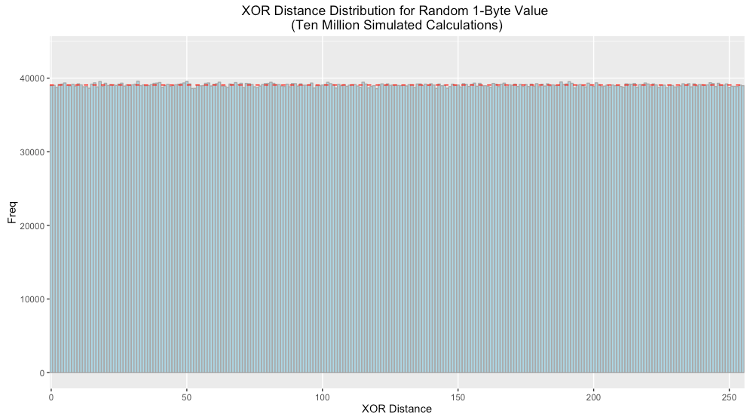
Even with a uniform distribution, as the node reaches capacity some buckets will fill sooner than others. Offers that would be sorted into these buckets should be declined and relayed to other nodes.
constants
| Name | Description | Default |
|---|---|---|
| B | Number of columns in the B-table | 256 |
| S | Size (in bytes) of an S-Bucket | 34359738368 (32GiB) |
| C | Size (in bytes) of a file chunk | 131072 |
| R | Number of bits in the Reference ID | 160 |
considerations specific to storj
- Storj farmers receive contracts for data shards that are already close to their own Node ID. To improve S-Bucket distribution, it may be desirable to double hash the data or otherwise force a degree of randomness before selecting a S-Bucket for storage.
- The use of KFS in the Storj network creates an upper limit to how much data can be stored by a given Node ID (or identity). This encourages farmers to operate multiple nodes with different identities which lends itself to better network integration.
- The use of HD (hierachical deterministic) private keys could allow a single farmer identity to assume multiple Reference IDs, thus eliminating the limit.
- KFS does not track or store metadata about the contents of a S-Bucket, which in the context of the Storj network would include contracts and other special information related to a piece of data. Applications should handle this via their own means.
performannce testing
One major hypothesis of this project is that KFS enhances performance over the use a of a standard LevelDB instance. This is due to the nature of how KFS bounds the cost of LevelDB’s compaction mechanism by sharding a data set over a series of size-capped LevelDB instances. A set of performance tests were run on a standard LevelDB along with our version which leverages KFS. This is a short summary of our findings and their implications.
Experiment Design
A series of one hundred trials were run in sequential order. Each trial consisted of measuring the execution time for a complete read, write, and unlink (delete) operation on file sizes of 8, 16, 32, 64, 128, 256 and 512 MiB. Keeping in mind that files are split into discrete 128KiB key/value pairs, keyed by a hash of the content of the entire file, this means that the actual number of read/write/delete operations are equal to the size of the file divided by 128KiB.
Of particular note is that each sequential test run adds approximately 1GiB to the full size of the database (since unlinks only tombstone entries). Our number of trials is consistent with our assertion that LevelDBs performance degrades significantly after the size of the database exceeds 100GiB.
This experiment was conducted for both a vanilla (standard) LevelDB and a version using the KFS protocol. In addition we ran the experiment using a hard disk drive (HDD) and solid state drive (SSD).
Results
An overview plot displaying the execution time by file size and operation for each trial indicates some difference between KFS and a vanilla LevelDB. At a high level it appears vanilla LevelDB had a higher variance across many categories. It is our belief that this variance is due to compaction triggering in LevelDB as the size of the single instance grows quickly.
Since data is spread in a uniform fashion across a series of LevelDBs in KFS, this compaction triggering happens less frequently and has a much smaller impact.
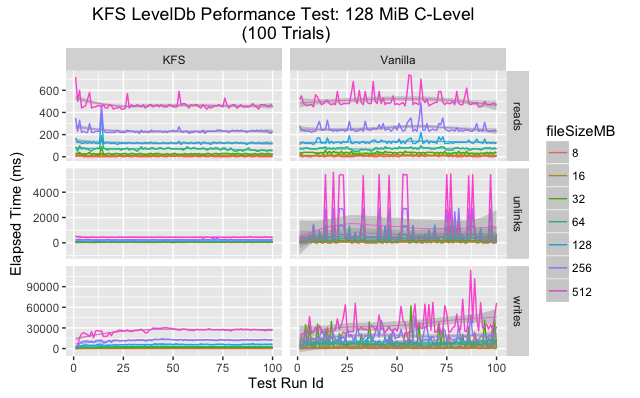
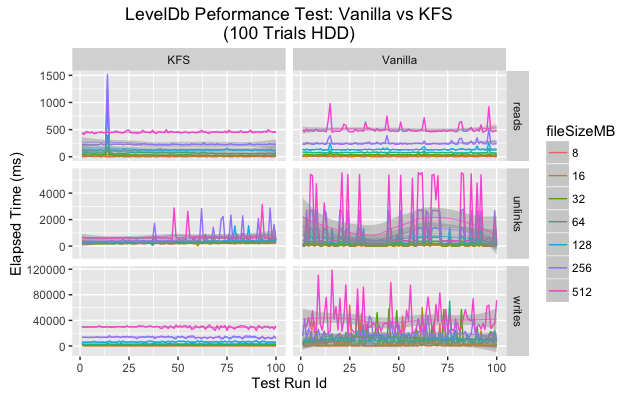
Upon closer inspection the data shows that in every category the mean execution time is lower for KFS for all categories. As for variance, the story is a bit more complicated. On SSD vanilla LevelDB has much greater variance than KFS for writes and unlinks but more consistent for reads. On HDD both KFS and vanilla show greater variance, but again KFS performs more consistently on writes and unlinks.
Mean execution time comparison for SSD and HDD.
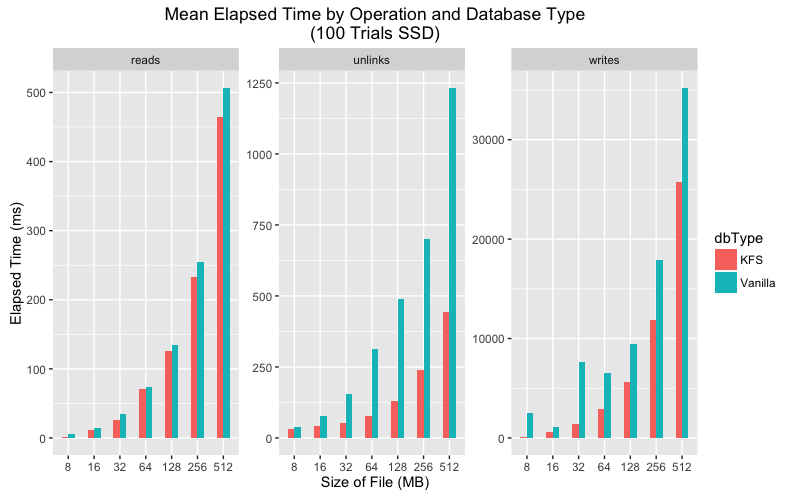
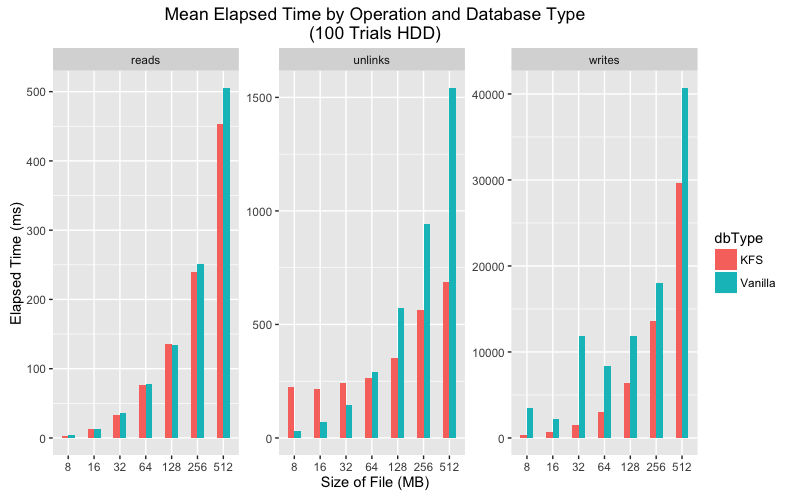
Standard deviation execution time comparison for SSD and HDD.
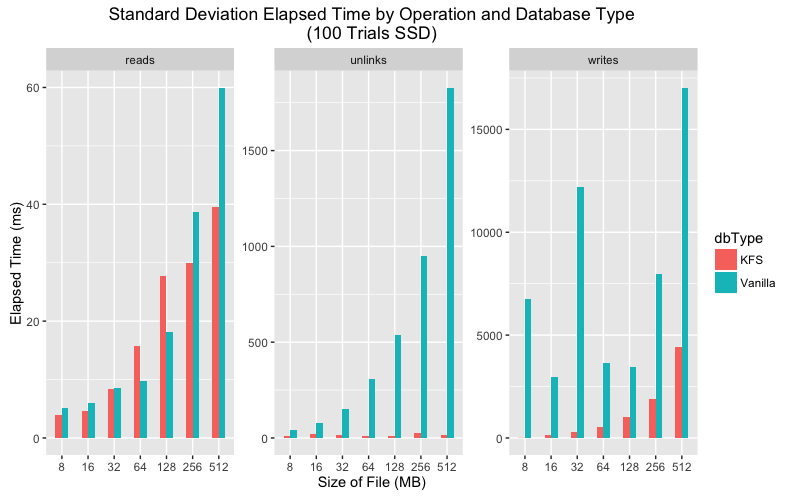
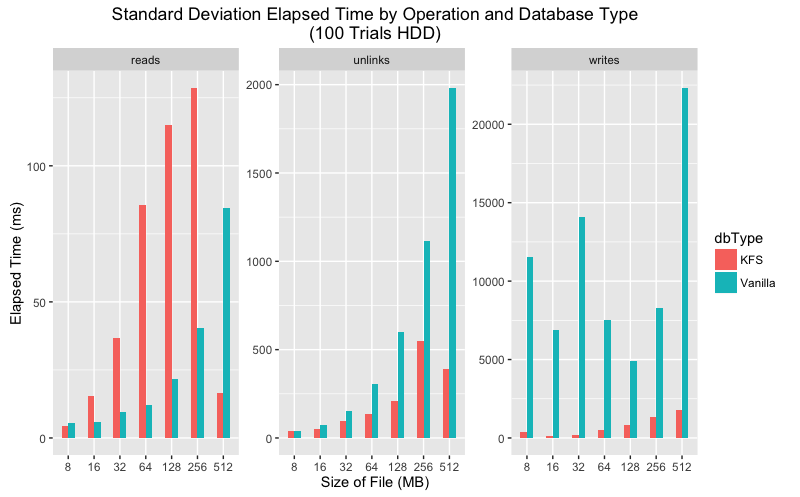
We ran two sided significant tests on each combination of operation and file size with a p-value cut-off at .05. For reads at 8, 16, 32, 64, 128 and 256 MiB file sizes, along with unlinks at 64 MiB we are unable to reject the null hypothesis. Or in other words, we are unable to suggest KFS performs better than a vanilla LevelDb in those scenarios. For the rest, we did achieve a 95% confidence level. This suggests that our measurements are not the result of a statistical fluke and KFS introduces meaningful change for those operations and file sizes. Please note that any confidence level of 100% is an artifact of rounding. In this scenario a p-value of 0 is theoretically impossible.
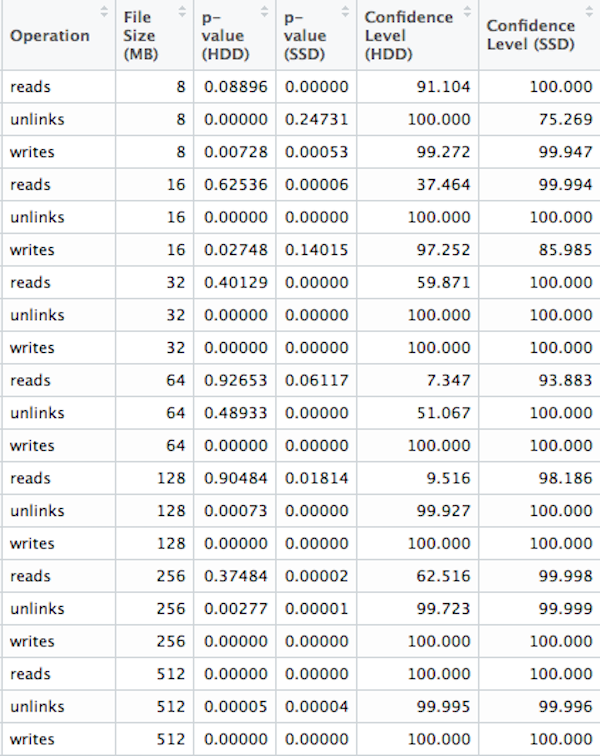
Conclusion
While P-Values should not be followed blindly, the data does indicate that the KFS protocol gives statistically significant gains in speed and consistency.
To reproduce the data generated for these tests:
- Clone this git repository
- Make sure you have Node.js and NPM installed
- Run
npm installfrom the project root directory - Run
npm run benchmark [iterations] [path_to_write_results]
You can set the path to the database to create using the KFS_PERF_DIR
environment variable for testing on different types of drives. If no path to
write results to is specified, they will be written to stdout.
If you want to experiment with chunk size (discrete key/value pairs associated
with a file), modify the C constant in lib/constants.js.
javascript implementation
KFS is based on LevelDB, an embedded key-value store, but the interface for interacting with a KFS is focused on the storage and retrieval of files and arbitrary binary streams.
Getting Started
To create and open a new KFS database (or open an existing one), simply require the module and create a {@link Btable} object:
const kfs = require('kfs');
const myDataStore = kfs('/path/to/database.kfs');
Check if a File Exists
To check if a file exists at a given key, use the {@link Btable#exists} method:
const some160bitKey = 'adc83b19e793491b1c6ea0fd8b46cd9f32e592fc';
myDataStore.exists(some160bitKey, (err, exists) => {
console.log('The file ' + (exists ? 'DOES' : 'DOES NOT') + ' exist!');
});
Check if a File Can Be Stored
To check the available space for a file at a given key, use the {@link Btable#getSpaceAvailableForKey} method:
const fileSizeInBytes = 4096;
myDataStore.stat(some160bitKey, (err, result) => {
if (err) {
// handle error
}
let enoughFreeSpace = result.sBucketStats.free > fileSizeInBytes;
console.log('There ' + (enoughFreeSpace ? 'IS': 'IS NOT') + ' enough space!');
});
Write a File to the Data Store
To write a raw buffer to the data store, use the {@link Btable#writeFile} method:
const myFileBuffer = Buffer.from([/* ... */]);
myDataStore.writeFile(some160bitKey, myFileBuffer, (err) => {
console.log('File ' + (err ? 'WAS NOT' : 'WAS') + ' written!');
});
Read a File from the Data Store
To read a file into memory from the data store, use the {@link Btable#readFile} method:
myDataStore.readFile(some160bitKey, (err, fileBuffer) => {
console.log(err || fileBuffer);
});
Remove a File from the Data Store
To remove a file from the data store, use the {@link Btable#unlink} method:
myDataStore.unlink(some160bitKey, (err) => {
console.log('The file ' + (err ? 'WAS NOT' : 'WAS') + ' removed!');
});
Use the Streaming Interfaces
When reading or writing larger files, you may not wish to buffer everything into memory. In these cases, use the {@link Btable#createReadStream} and {@link Btable#createWriteStream} methods:
myDataStore.createReadStream(some160bitKey, (err, readableStream) => {
if (err) {
// handle error
}
readableStream.on('data', (chunk) => {
console.log('Got chunk:', chunk);
});
readableStream.on('end', () => {
console.log('All chunks read!');
});
readableStream.on('error', (err) => {
console.log('Failed to read file:', err.message);
});
});
myDataStore.createWriteStream(some160bitKey, (err, writableStream) => {
if (err) {
// handle error
}
writableStream.on('finish', () => {
console.log('All chunks written!');
});
writableStream.on('error', (err) => {
console.log('Failed to write file:', err.message);
});
writableStream.write(Buffer.from([/* ... */]));
writableStream.write(Buffer.from([/* ... */]));
writableStream.write(Buffer.from([/* ... */]));
writableStream.end();
});
command line interface
KFS comes bundled with a handy command line interface for dealing with your databases. You can access this tool by installing the package globally:
npm install -g kfs
Once the installation completes, you can use the kfs command. To see usage
information, run:
Usage: kfs [options] [command]
Commands:
write <file_key> [file_path] write the file to the database (or read from stdin)
read <file_key> [file_path] read the file from the database (or write to stdout)
unlink <file_key> unlink (delete) the file from the database
list [options] <bucket_index_or_file_index> list all of the file keys in the given bucket
stat [options] [bucket_index_or_file_key] get the free and used space for the database
compact trigger a compaction of all database buckets
* print usage information to the console
Options:
-h, --help output usage information
-V, --version output the version number
-d, --db <db_path> path the kfs database to use (default: /home/bookchin/.kfs/default)
Writing a File To KFS
There are two ways to write a file to a KFS database:
- Supplying an optional path to an existing file
- Reading from STDIN
To write a file that exists on the file system already, just supply it’s path:
kfs write somefilekey /path/to/my/file.bin
To have the CLI read from STDIN, just pipe the output of another program to it:
cat /path/to/my/file.bin | kfs write somefilekey
If an error is encountered, the process will terminate and write the error message to STDERR.
Reading a File From KFS
There are two ways to read a file from a KFS database:
- Supplying a path to write the output
- Writing to STDOUT
To read from a KFS and write it to a file, just supply a path:
kfs read somefilekey /path/to/write/file.webm
To have the CLI write to STDOUT, just pipe the output to another program:
kfs read somefilekey | mplayer -
If an error is encountered, the process will terminate and write the error message to STDERR.
Unlinking a File From KFS
To unlink (or mark for deletion), simply provide the file key:
kfs unlink somefilekey
If an error is encountered, the process will terminate and write the error message to STDERR.
Getting Stats for a KFS
You can see the amount of space available for a given file key:
kfs stat somefilekey
246.s 34359738368
This writes the S-bucket index and the number of bytes available to STDOUT.
You can also view this in a human readable form with the -h option:
kfs stat somefilekey -h
246.s 32.0 GiB
License
KFS - A Local File Storage System Inspired by Kademlia
Copyright (C) 2016 Storj Labs, Inc
This program is free software: you can redistribute it and/or modify it under the terms of the GNU General Public License as published by the Free Software Foundation, either version 3 of the License, or (at your option) any later version.
This program is distributed in the hope that it will be useful, but WITHOUT ANY WARRANTY; without even the implied warranty of MERCHANTABILITY or FITNESS FOR A PARTICULAR PURPOSE. See the GNU General Public License for more details.
You should have received a copy of the GNU General Public License along with this program. If not, see [http://www.gnu.org/licenses/].